Excel formula errors and how to fix them.
This post will show the most common types of Excel error messages and how to fix them.
The next post will show how to reduce or eliminate Excel user input errors… Next Post
Here are the most common types of Excel formula error messages and how to fix them.
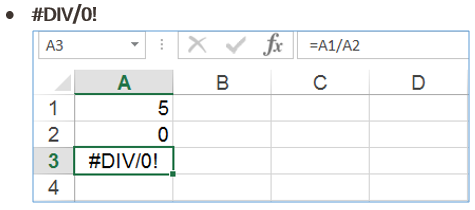
This happens if you try to divide by zero.
Solution: Don’t divide by zero (an empty cell is also treated as zero).
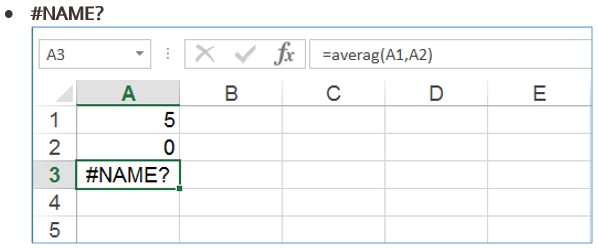
This happens if you miss-spell an excel function or try to specify a function that does not exist.
Solution: Use existing functions and spell them correctly.
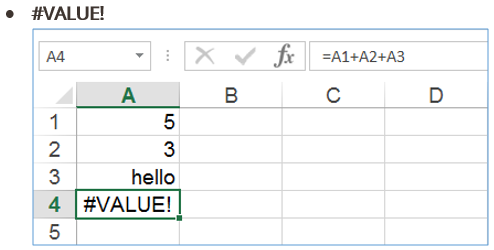
This happens if you try to add numbers to text.
Solution: If you want to have numbers and text in the same cell use the & symbol like this;
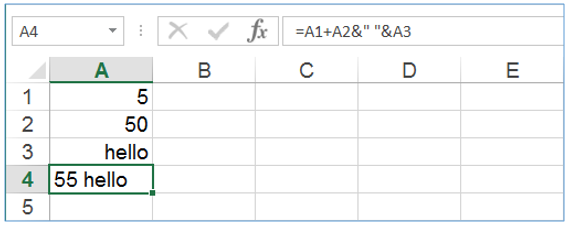

This happens if the number does not fit in the cell.
Solution(s): Either increase the column width or change the number formatting.
E.G. by changing the number formatting of the cell to scientific notation the number fits in the cell like this;
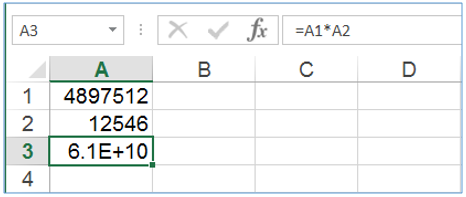
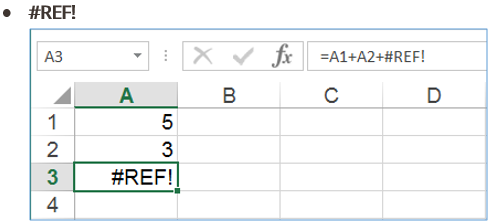
This happens if you refer to a cell that has been deleted.
Deleting a cell means right mouse click and pressing delete, or deleting the cell by deleting the whole, row, column or sheet.
Just clearing or deleting the cell content will not produce this error.
Solution: Check before deleting cells that are being used in a formula or referenced by other cells.