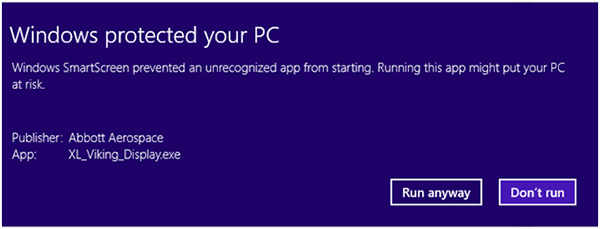How to Install The XL-Viking Add-In / System Requirements
Before installing the XL-Viking Add-in make sure that all instances of Excel are closed.
Free Version
After downloading the installation file (.exe) from our "GET THE ADD-IN" page, double-click the file to start the installation.
The free trial will expire after 30 days at which point the "No License" message will appear in the cells containing the XL-Viking display functions.
Subscription & Lifetime License
Download the installation file (.exe) from the link recieved in the purchase confirmation E-Mail.
Double - click the file to start the installation.
Remember: Even if the trial version was installed on the computer, the professional version needs to be installed.
There is not need to un-install the trial version first.
How to Install The XL-Viking Add-In / System Requirements
System Requirements
Microsoft Excel 2016 (32-bit and 64bit), 2013 (32-bit and 64bit), Excel 2010 (32-bit and 64 bit) and Excel 2007. Windows 10, Windows 8.1, Windows 8 and Windows 7 are currently supported.
General
Installation Warning Message: “Windows protected your PC”
The XL-Viking add-in is a certified and registered application. However, as XL-Viking is a fairly new application, Microsoft will in some circumstances display the following warning message:
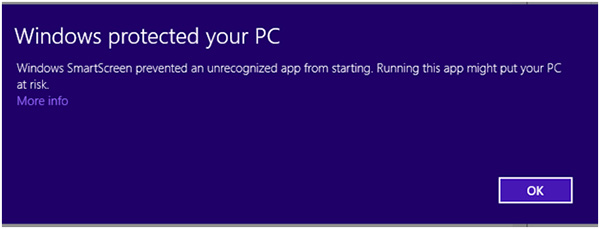
If you see the screen above click “More info”. Now the screen will change to show the publisher name and the name of the App. Make sure the publisher and the App name appear as shown below. Then click the “Run anyway” button to continue the installation.